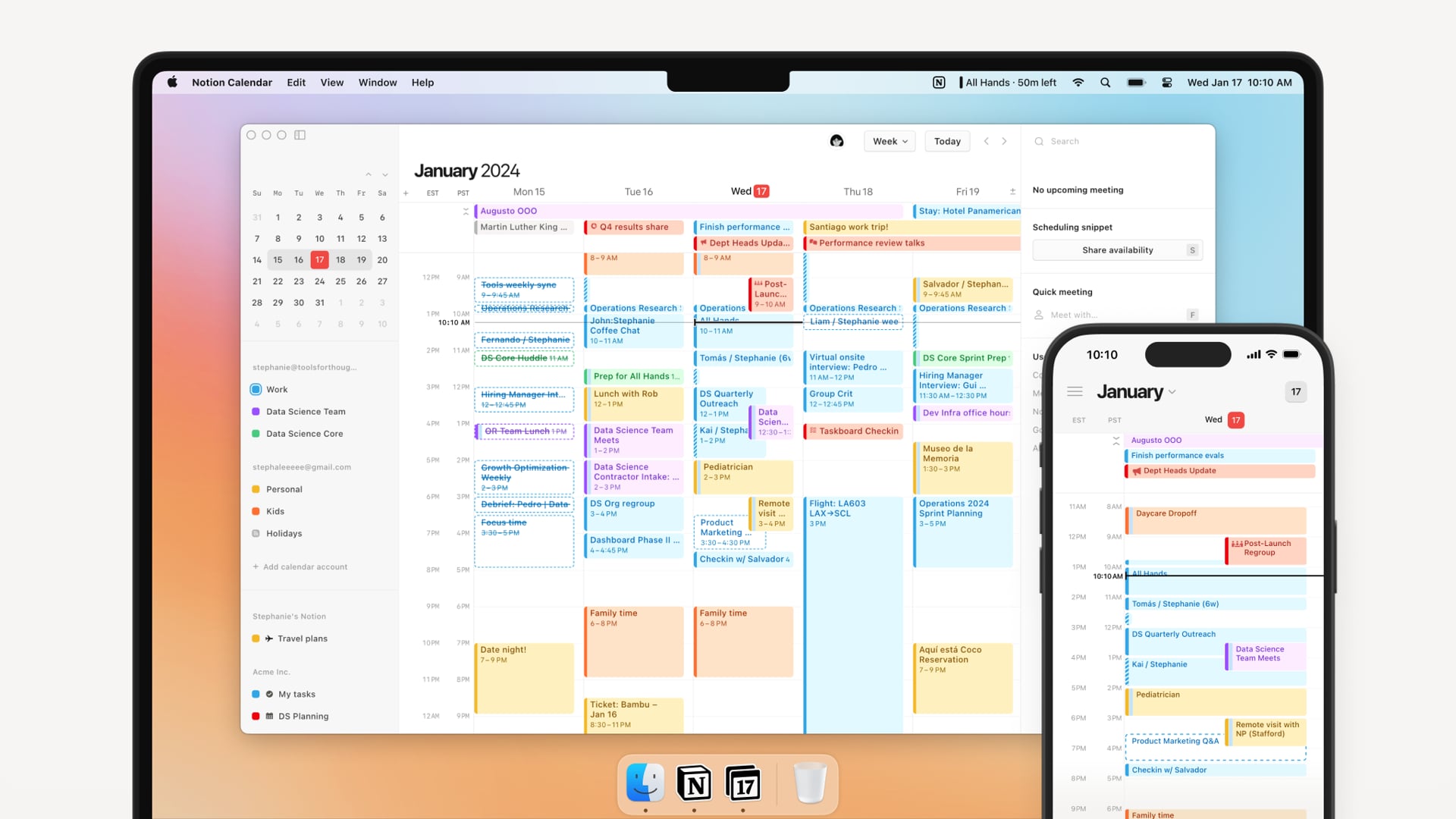Introducing Notion Calendar - Keep You Always Organized
 |
| Notion Calendar |
In the dynamic world of productivity, where juggling multiple tasks and commitments is the norm, having a centralized calendar that seamlessly integrates with your workspace is crucial. In this guide, we'll explore how Notion Calendar revolutionizes time management by allowing you to consolidate all your commitments, tasks, and projects in one intuitive platform.
Unifying Your Work and Time: Notion Calendar at a Glance
Most calendar apps exist as standalone tools, disconnected from your actual workspace. Notion Calendar, however, is a game-changer. It's designed to let you manage all your commitments alongside where you do your work, providing a holistic approach to time management.
Managing Events in Notion Calendar
Your tasks, projects, notes, and knowledge likely reside in Notion, and now you can seamlessly add the layer of time. No more manual addition of focus blocks, tasks, or work items—simply connect a database or link a Notion page to an event. Plus, with synchronization with Google Calendar, you can merge personal and professional calendars effortlessly.
Explore Notion Calendar Features ->
Getting Started: 5 Steps to Set Up Your Notion Calendar
Setting up Notion Calendar is a breeze, taking only five simple steps to integrate it seamlessly into your workflow.
- Download the Desktop App: Notion Calendar has its dedicated app for Mac or Windows.
- Enable Event Notifications: Stay on top of your schedule with helpful reminders and countdown timers.
- Connect Calendar Accounts: Sync your Google accounts to have all your events in one place.
- Link Your Notion Workspace: Follow easy steps to link Notion Calendar to your workspace.
- Add Notion Databases: Connect databases to automatically populate your calendar with dated events.
Learn More about Setting Up Notion Calendar ->
A Calendar Linked to Your Most Important Work
Notion Calendar offers a unique advantage for those already using Notion for task management and knowledge. Once calendars and databases are connected, you can schedule meetings, add events linked to Notion databases, and connect Notion pages to events for a comprehensive view of your time.
- See All Commitments in One Place: View all your calendars in Notion Calendar without switching tools.
- Block Personal Events: Enable event blocking to create "busy" blocks on your work calendar for personal events.
- Connect Notion Databases: Automatically populate your calendar with events from connected Notion databases.
- Link Notion Pages to Events: Seamlessly navigate to Notion pages linked to your calendar events.
- Countdown to Upcoming Events: Stay ahead of your schedule with a countdown timer for upcoming events.
Discover the Power of Notion Calendar ->
Connect and Collaborate: Notion Calendar for Team Productivity
Whether your team is in the same office or scattered globally, Notion Calendar facilitates convenient collaboration.
- Create Collaborative Events: Add participants, conferencing links, locations, and attachments to events.
- Share Availability: Easily share your availability, and let colleagues book time with you in one click.
- International Team Coordination: Visualize schedules in different time zones for seamless international collaboration.
Enhance Team Collaboration with Notion Calendar ->
Efficient Navigation with Notion Calendar Shortcuts
Navigating Notion Calendar is intuitive, and you can expedite your workflow with handy shortcuts.
- Go to Today: Press 'T' to navigate back to today, ensuring you stay current.
- Skip Ahead or Back: Hit 'J' to move forward and 'K' to go back, whether in weekly or monthly view.
- Share Your Availability: Use 'S' to quickly share your availability with others.
- See Upcoming Events: Skip ahead to the next event with 'N' or go back with 'B' or shift 'N'.
- Show or Hide Weekends: Toggle between showing or hiding weekends with 'Ctrl'/'⌘ K'.
- Customize Shortcuts: Personalize your shortcuts by going to Settings, Calendar, and selecting Menu bar.
Optimize Your Navigation with Notion Calendar Shortcuts ->
Linking Databases to Your Notion Calendar
Connecting databases to Notion Calendar elevates its functionality, transforming database entries into calendar events.
- Personal Task Tracker: Connect your task database to track your to-do list and manage your time.
- Product Roadmap Integration: Stay updated on planned launches by linking your team’s product roadmap.
- Content Calendar Connection: Keep on top of publishing deadlines by connecting your content calendar.
Unlock the Full Potential of Notion Calendar with Database Integration ->
Conclusion: Elevate Your Time Management Game with Notion Calendar
As we conclude this guide, it's evident that Notion Calendar goes beyond being a mere scheduling tool. It's a transformative approach to time management, seamlessly blending with your work and personal commitments. Empower your productivity, streamline collaboration, and take control of your time with Notion Calendar.
Start Your Time Management Revolution with Notion Calendar ->
Remember, your time is invaluable—manage it effectively with Notion Calendar. Stay organized, stay productive, and unlock a new level of efficiency in your daily life.