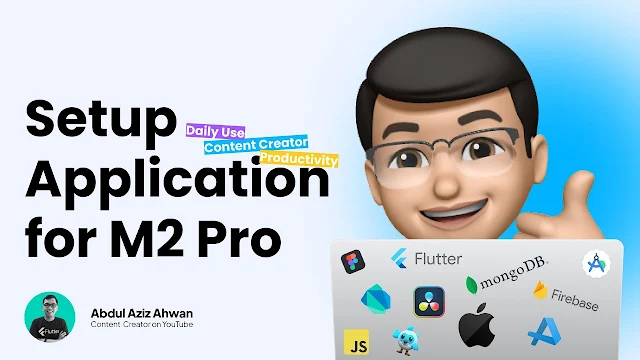Content Creation and Daily Usage on MacBook Pro M2 Pro 14 Inch: A Comprehensive Guide
Are you a proud owner of a MacBook Pro M2 Pro 14 inch and looking to maximize its potential for content creation and daily use? Look no further! In this informative YouTube video, the speaker delves into a wide array of applications and software, guiding you through the setup process to ensure you get the most out of your powerful device.
Setting up Screen Recording and Video Editing Software
One of the primary focal points in the video is the setup of screen recording and video editing software. The speaker recommends using two powerful applications - Screen Studio for screen recording and Davinci Resolve for video editing. They take you through the process of installing Davinci Resolve, emphasizing the availability of both free and paid versions, with a detailed explanation of the features included in the free version. Viewers are guided on how to install Davinci Resolve, with clear instructions on filling out the necessary information. By the end of this section, the speaker proudly announces the successful installation of Davinci Resolve on their MacBook Pro and its ongoing use for video editing.
Expanding Your Media Options
In content creation, having access to a wide range of media formats is crucial. The speaker recognizes this and addresses the need for a third-party media player to handle MKV video files, which are not natively supported by QuickTime Player. They introduce the Ina media player, an external application that can be downloaded from the internet and installed on your MacBook Pro. This section offers valuable insights into how to set up this media player on your device, ensuring that you're ready to work with any media format that comes your way.
A Versatile Toolbox for Content Creation
The speaker's MacBook Pro isn't just a video editing machine; it's a versatile content creation hub. They reveal their use of various applications that cater to different creative needs. These applications include PyFor Apple silicon, Notion, WhatsApp, Telegram, Android Studio, and System Monitor (Stats). This diverse selection allows users to seamlessly switch between tasks and create content efficiently.
Furthermore, the speaker provides a useful tip on moving Visual Studio Code from an application to the device installation file on their MacBook Pro M2 Pro 14 inch, streamlining the access to this essential development tool.
Setting Up a System Monitor Application - "Stats"
In a detailed demonstration, the speaker guides viewers through the installation and setup of a system monitor application called "stat" on their MacBook Pro. This application provides valuable insights into your system's performance, allowing you to monitor resources and optimize your workflow. The video showcases the installation process and guides viewers on configuring the application's settings. The speaker also hints at the possibility of setting up additional applications in future videos, such as a flat design editor and a programming language, making their channel a valuable resource for MacBook Pro users looking to enhance their content creation experience.
The video concludes with an invitation to viewers to leave questions and comments in the comment section, ensuring that any lingering doubts or inquiries are addressed. This interactive approach ensures that the content is not just informative but also engaging for the audience.
In summary, this YouTube video is a treasure trove of information for MacBook Pro M2 Pro 14 inch users seeking to optimize their device for content creation and daily use. From video editing software to third-party media players and a versatile suite of applications, this comprehensive guide has you covered. With the guidance of the knowledgeable speaker, you'll be well on your way to unlocking the full potential of your MacBook Pro.